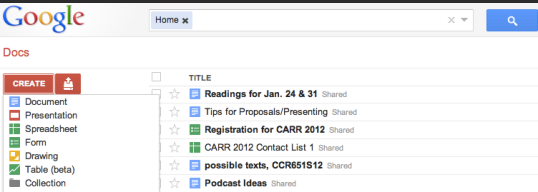Universal Design for Learning has three major principles (Provide multiple means of 1) representation, 2) action and expression, and 3) engagement). This week, we focused on Principle 1, which has three separate guidelines: 1) Provide options for perception, 2) Provide options for language, mathematical expressions, and symbols, and 3) Provide options for comprehension. (CAST)
In many ways, the classes I teach—undergraduate composition & rhetoric—are designed with these guidelines in mind. Since Paul Briand wrote about using multimedia tools to teach composition in 1970, comp instructors have been engaging with multiple media within their writing classrooms. This becomes the norm as technology advances: many comp instructors teach in tech classrooms, use web resources, and prepare lessons that involve technology (e.g. creating PowerPoints to introduce new material, playing video clips from YouTube for students to analyze, and using resources like wikis, Google sites, and BlackBoard platforms to organize class materials and assignments).
In “Why We Need Flexible Instructional Media,” David Rose and Anne Meyer write, “New classroom media, liked digital text, sound, images, and the World Wide Web, can be adjusted for different individuals and can open doors to learning.” The idea behind this, of course, is the flexibility of new media, which moves beyond the barriers of individual modalities. New media can affect our recognition networks, those neural networks that allow us to comprehend new ideas and concepts.
According to Rose & Meyer, the benefit of presenting a new concept using speech helps us to emphasize significant points, to sharpen impact, and to interact with our audiences. However, speech requires a great deal of memory, which can bog down listeners as we present new and complex concepts. This leads to text, which helps to support memory and comprehension by presenting a physical artifact that students can revisit. Again, text has its downfalls, particularly when individuals must decode meaning from dense text. Images (or iconic representations) present ideas immediately and can connect with viewers on more personal levels. But as Rose & Meyer note, images fall short of conveying conceptual and abstract information. Using any one, and only one, of these modalities is limiting. For example, relying on images to convey information places students with low vision at a disadvantage, while a dependence on text could limit students with LD or students with different larding styles.
Rose & Meyer present the advantages and disadvantages of these three modalities as a way to build up to their recommended communicative modality: digital media. Implementing digital media within the classroom allows for flexibility and versatility. This can be seen in a typical PowerPoint presentation. Presenting information via PowerPoint automatically combines multiple means of representation—text, visuals, occasionally video and audio. Presenting a PowerPoint also combines speech (someone certainly has to present the information!) and sometimes text (it’s super easy to print the slides or notes from your PowerPoint to pass out as handouts). The flexibility of this medium combines all of the modalities that Rose & Meyer discussed (speech, visual, text, digital media) to try to reach the widest audience possible.
Though I don’t use PowerPoints (mainly because of their lack of interactivity), I can appreciate the medium and the combination of different media to communicate and try to aid student comprehension. What we can see from PowerPoint’s critics (e.g. it’s teacher-centered vs. student centered, passive vs. active) is the importance of combining all principles of UDL, not just choosing one (multiple means of representation) and dismissing the others.
Briand, Paul. “Turned on: Multi-Media and Advanced Composition.” College Composition and Communication 21.3 (1970): 267-269.
CAST. “UDL Guidelines – Version 2.0: Principle I. Provide Multiple Means of Representation.” National Center on Universal Design for Learning. CAST. 2011.
Rose, David H., and Anne Meyer. “Chapter 3: Why We Need Flexible Instructional Media.” Teaching Every Student in the Digital Age: Universal Design for Learning. Alexandria, VA: ASCD, 2002.